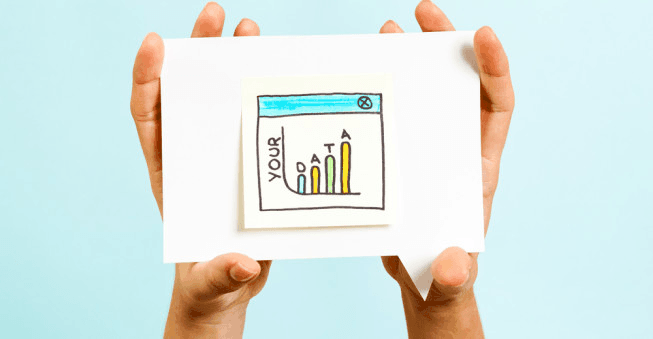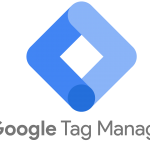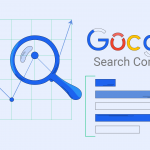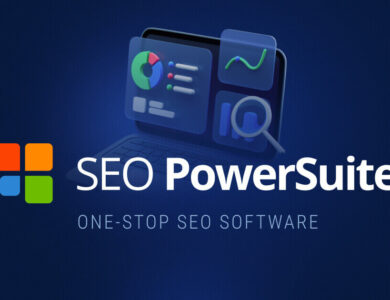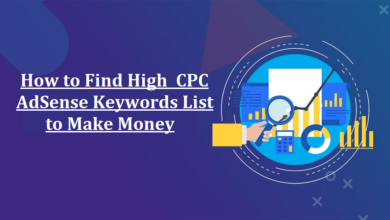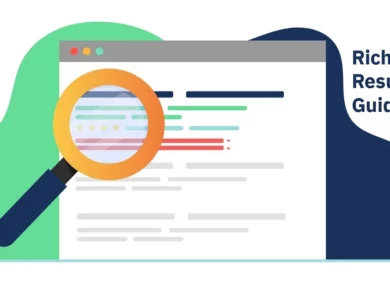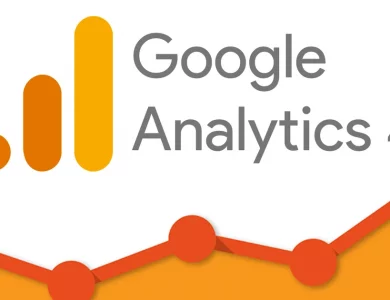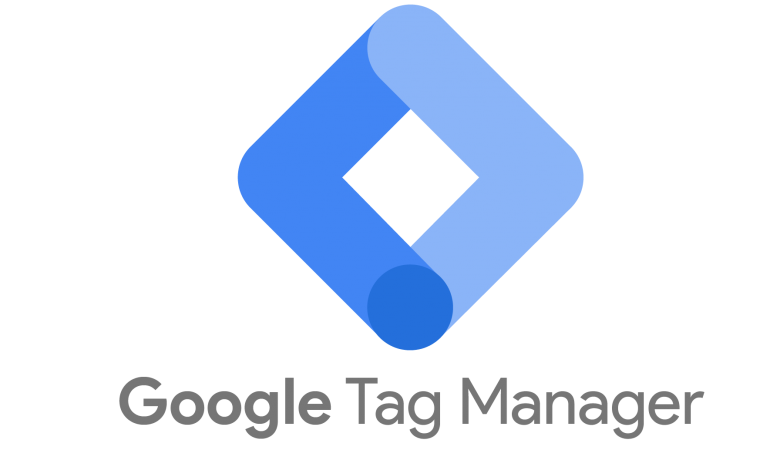
Google Tag Manager (GTM) is a powerful and versatile tool developed by Google that allows businesses to efficiently manage and deploy various tracking codes and tags on their websites or mobile apps. With GTM, marketers and website administrators can implement and update tracking codes without needing to directly modify the website’s source code, providing a streamlined and flexible approach to tag management. GTM simplifies the process of implementing third-party tools, such as Google Analytics, Facebook Pixel, or AdWords Conversion Tracking, by providing a centralized platform for tag management. It enables users to add, edit, and control tags through a user-friendly interface, eliminating the need for manual coding and reducing the dependency on IT resources. Furthermore, GTM offers features like version control, debugging tools, and built-in templates, which enhance the efficiency and accuracy of tag management.
What is the use of Google Tag Manager?
It has several key uses that make it a valuable tool for businesses and marketers –
Simplifies tag management
It provides a user-friendly interface for adding, editing, and controlling tags without directly modifying website code.
Streamlines deployment
It allows for efficient implementation of tracking codes and tags, reducing reliance on developers or IT resources.
Integrates third-party tools
It enables easy integration of tools like Google Analytics, Facebook Pixel, or AdWords Conversion Tracking for data collection and analysis.
Enhances data accuracy
Version control and built-in templates ensure accurate tracking implementation and minimize human errors.
Facilitates A/B testing
It enables the creation and management of multiple versions of tags, making it easier to conduct A/B testing and optimize campaigns.
Provides debugging tools
It offers built-in debugging and preview features to verify that tags are working correctly before deploying them to the live website.
Supports mobile apps
It can be used to manage tags not only on websites but also on mobile applications, simplifying tracking implementation across multiple platforms.
Increases website performance
By reducing the number of script tags directly embedded in the website code, GTM improves site loading times and overall performance.
Enables advanced tracking configurations
It allows for advanced tracking setups, such as event tracking, e-commerce tracking, cross-domain tracking, and more.
Benefits Of GTM
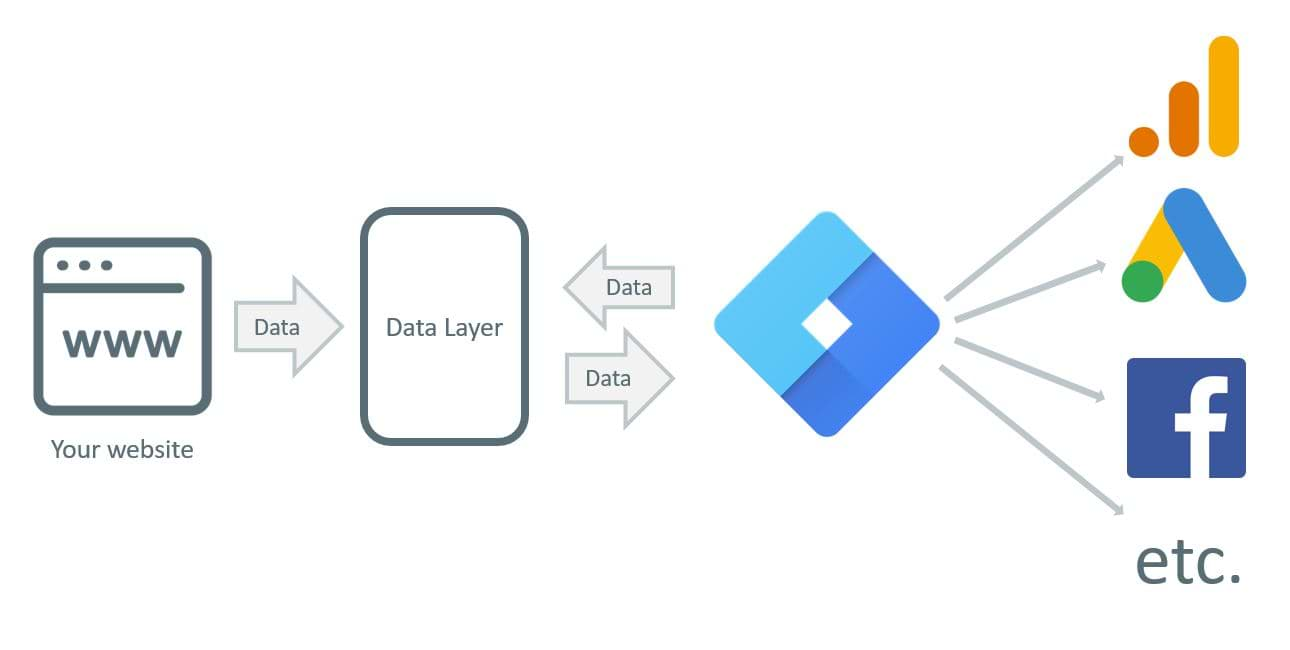
Google Tag Manager empowers businesses to efficiently manage tracking codes, improve data accuracy, and optimize marketing efforts, ultimately leading to better insights, enhanced user experiences, and improved business outcomes.
Time and resource efficiency – It eliminates the need for manual coding, reducing reliance on developers and IT resources. Marketers can easily add, modify, or remove tags themselves, saving time and enabling quicker implementation.
Flexibility and agility – With GTM, tags can be updated and deployed in real-time, allowing marketers to respond swiftly to changing tracking requirements or campaign optimizations without relying on website development cycles.
Streamlined tag management – It provides a centralized platform for managing multiple tags, making it easier to organize and control tracking codes. It simplifies the process of adding and managing third-party tools, ensuring consistency and accuracy across multiple platforms.
Enhanced data accuracy – It offers version control, built-in templates, and debugging tools that help prevent errors in tracking implementation. This ensures that accurate data is collected, leading to better insights and decision-making.
A/B testing and optimization – It allows for easy creation and management of multiple versions of tags, enabling A/B testing and experimentation. Marketers can test different tracking configurations and measure the impact on conversions and user behaviour.
Improved website performance – By reducing the number of script tags directly embedded in the website code, GTM optimizes site loading times and overall performance. This leads to a better user experience and can positively impact search engine rankings.
Collaboration and control – It provides access controls and permissions, allowing teams to collaborate on tag management while maintaining control over who can make changes. This ensures security and governance in tag deployment.
Cost-effectiveness – It is a free tool offered by Google, eliminating the need for additional expenses on tag management solutions. This makes it a cost-effective option for businesses of all sizes.
How to use GTM?
To use Google Tag Manager (GTM), follow these steps:
Set up a GTM account
Visit the Google Tag Manager website (tagmanager.google.com) and sign in with your Google account. Create a new GTM account and provide basic information about your website or app.
Install the GTM container code
After creating your GTM account, you’ll be provided with a GTM container code. Copy the code and paste it into every page of your website, just above the closing </head> tag. For mobile apps, follow the specific instructions provided by GTM for implementation.
Create a container
Within your GTM account, create a container for your website or app. Give it a descriptive name and select the appropriate target platform (web, iOS, Android).
Add tags to your container
Tags are snippets of code that collect specific data from your website or app. In GTM, you can add tags from various tools like Google Analytics, Facebook Pixel, or custom HTML tags. Select the desired tag type, configure the settings, and save the tag.
Set up triggers
Triggers determine when and where your tags will be fired. Triggers can be based on events, such as page views or button clicks, or predefined conditions. Associate triggers with your tags to control when they are activated.
Preview and debug
Use the GTM preview mode to test and debug your tag implementation. Preview allows you to see how tags fire and collect data in real-time. Verify that your tags are functioning correctly before publishing.
Publish your container
Once you are satisfied with the tag setup and testing, click the “Submit” button to publish your container. The changes will be live on your website or app, and the tags will start collecting data as configured.
Manage and update tags
It provides a user-friendly interface to manage and update tags over time. You can add new tags, modify existing ones, or disable tags as needed. The changes can be made within GTM without touching the website or app’s code.